White balance is a process whereby unrealistic colour casts are removed to achieve a colour in the image that is as accurate as possible.
The reason why we need to achieve that is because different source of light have a different colour in them. The range of colour temperature is from light blue to warm red. See below.
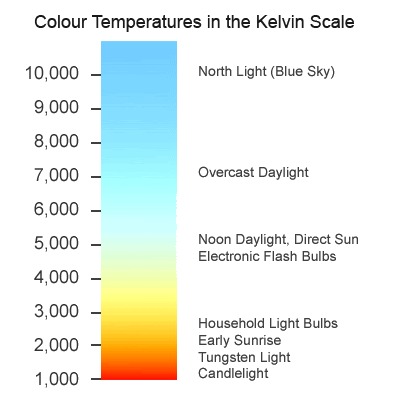
Auto
 - This mode allows the camera to decide which colour balance to choose from based on the photos. It will work well if you have at least one white colour element in the photo.
- This mode allows the camera to decide which colour balance to choose from based on the photos. It will work well if you have at least one white colour element in the photo. Tungsten
 - It is usually used for shooting indoors, where under tungsten (incandescent) lighting (such as bulb lighting). It generally cools down the colors in photos.
- It is usually used for shooting indoors, where under tungsten (incandescent) lighting (such as bulb lighting). It generally cools down the colors in photos.Fluorescent
 - this compensates for the greenery-blue light of fluorescent light and will warm up your shots.
- this compensates for the greenery-blue light of fluorescent light and will warm up your shots.Daylight/Sunny
 - Not much difference from the auto mode but it is used in daylight.
- Not much difference from the auto mode but it is used in daylight.Cloudy
 - Since cloudy will give more "cool" colour in your picture so this setting will give a more warmer tone than your "daylight" mode.
- Since cloudy will give more "cool" colour in your picture so this setting will give a more warmer tone than your "daylight" mode.Flash
 - This mode tends to warm up your shot as the flash fires from your camera is cool.
- This mode tends to warm up your shot as the flash fires from your camera is cool.Shade
 - Usually the light in shade will produce cooler colour than in dayligth so this mode will compensate the cooler colour by adding warm to your picture.
- Usually the light in shade will produce cooler colour than in dayligth so this mode will compensate the cooler colour by adding warm to your picture.Some camera gives you a custom white balance control so that you can set your own white balance. You can set your white balance by using a white object or purchase a 18% gray card to calibrate your custom white balance. If you decide that you want to change your white balance later, you can do it by choosing your picture quality on your camera setting to RAW format. RAW format allows you to control your white balance even after you shoot your pictures. But the downside is only certain camera models offer you this option and you will need a special software to convert the RAW format after your process the pictures to JPEG. Most RAW can be converted to JPEG using Adobe Photoshop unless it is can be only be converted using manufacturer software.
It is not difficult to adjust for the white balance once you get the hang of it. For a simple rule, try to adjust the white balance to make the colour as accurate as possible using the camera white balance presets.
<< Return to Glossary

0 comments:
Post a Comment