If you ever want to resize a lot of images and find it troublesome to process it individually, here is a good software which can help you to do a batch resizing with ease. You can download free software and install it into your computer. Below are steps taken to use the software:
1. Open the program, Irfanview.
2. Go to "File">"Batch Conversion/Rename".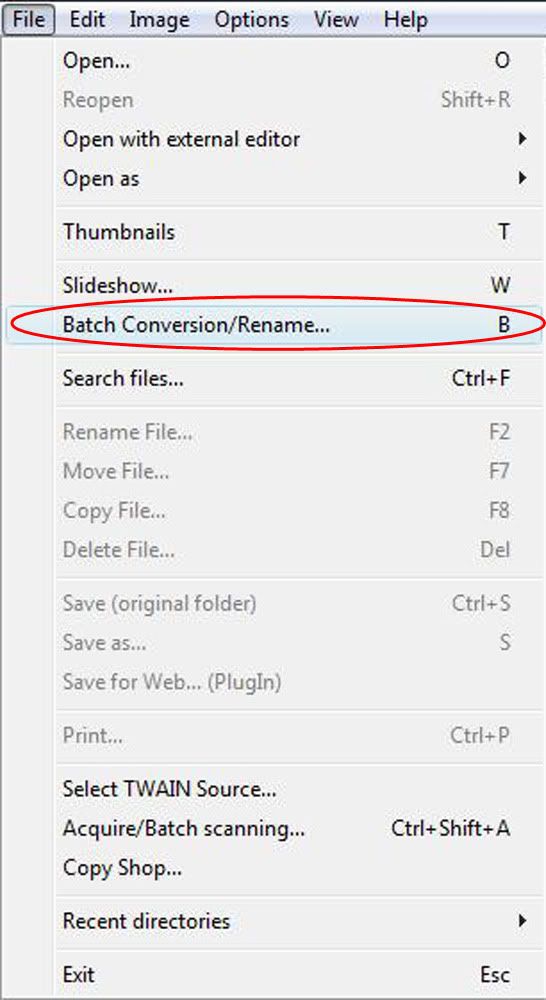
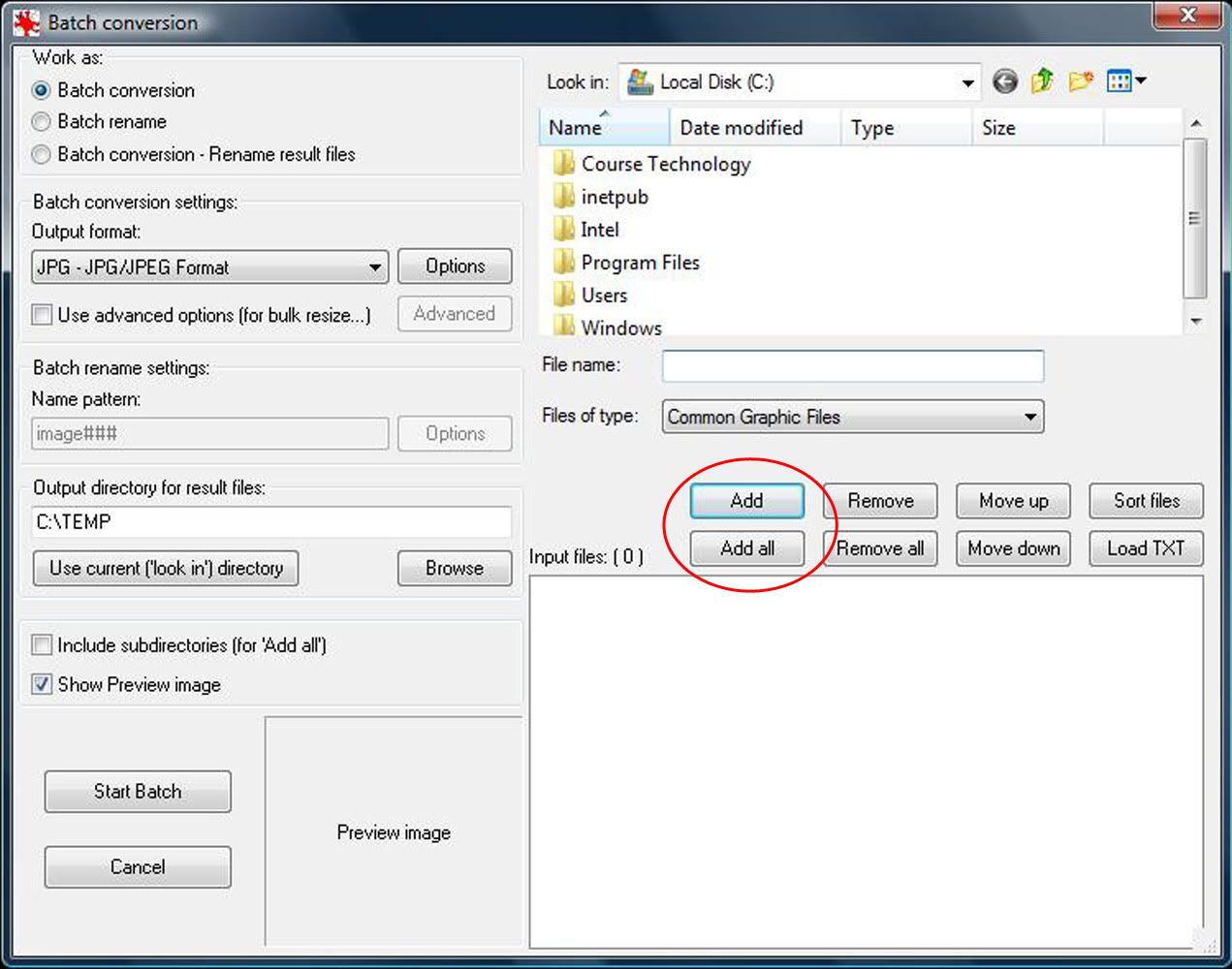
4. Check the box "use advance options (for bulk resize...) and click on "Advanced".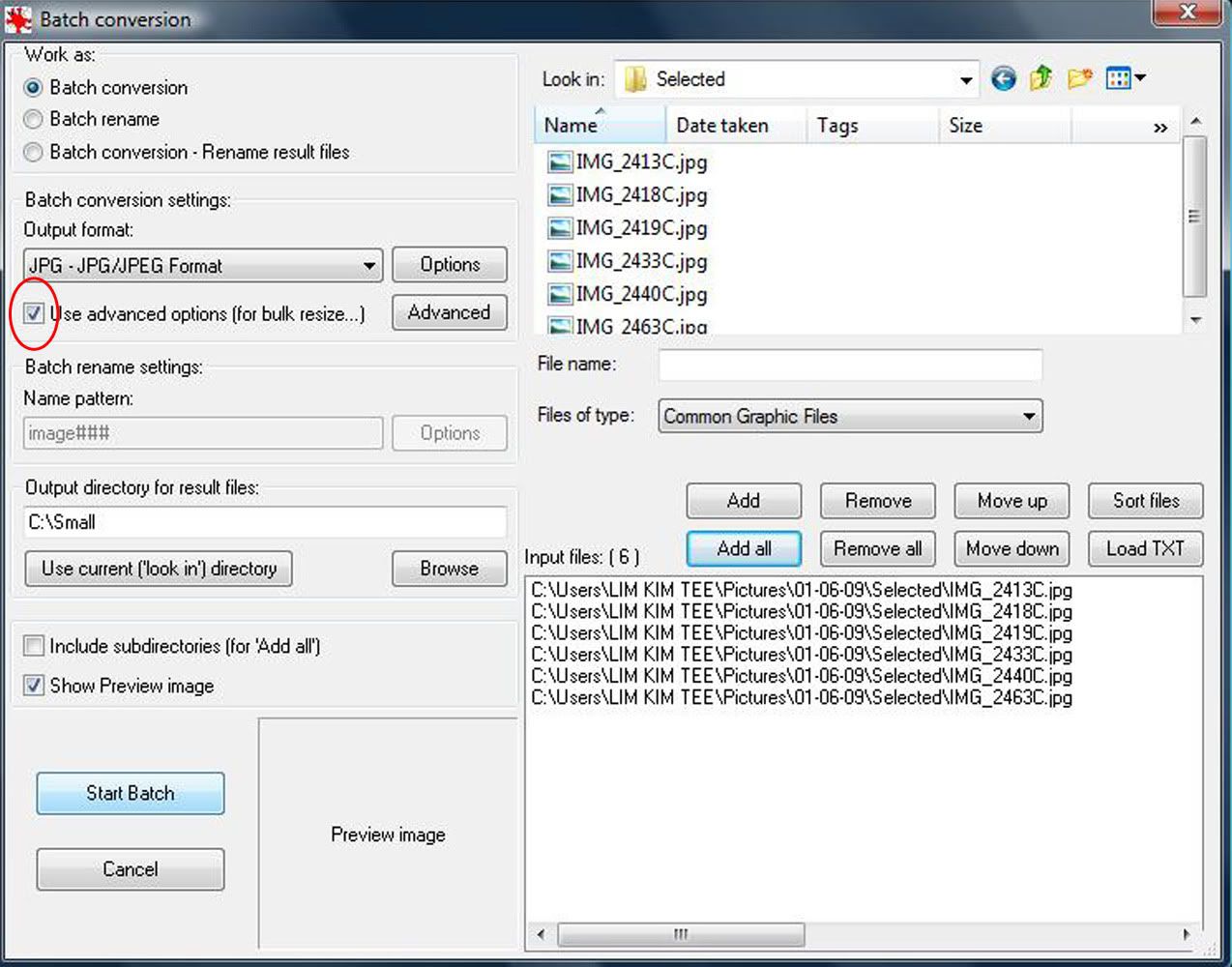
5. Check on "RESIZE" and select either "set new size" or "set new size as percentage of original".
Unless you know what size you will be setting if not, check "set new size as percentage of original" as the output come out will be more proportional.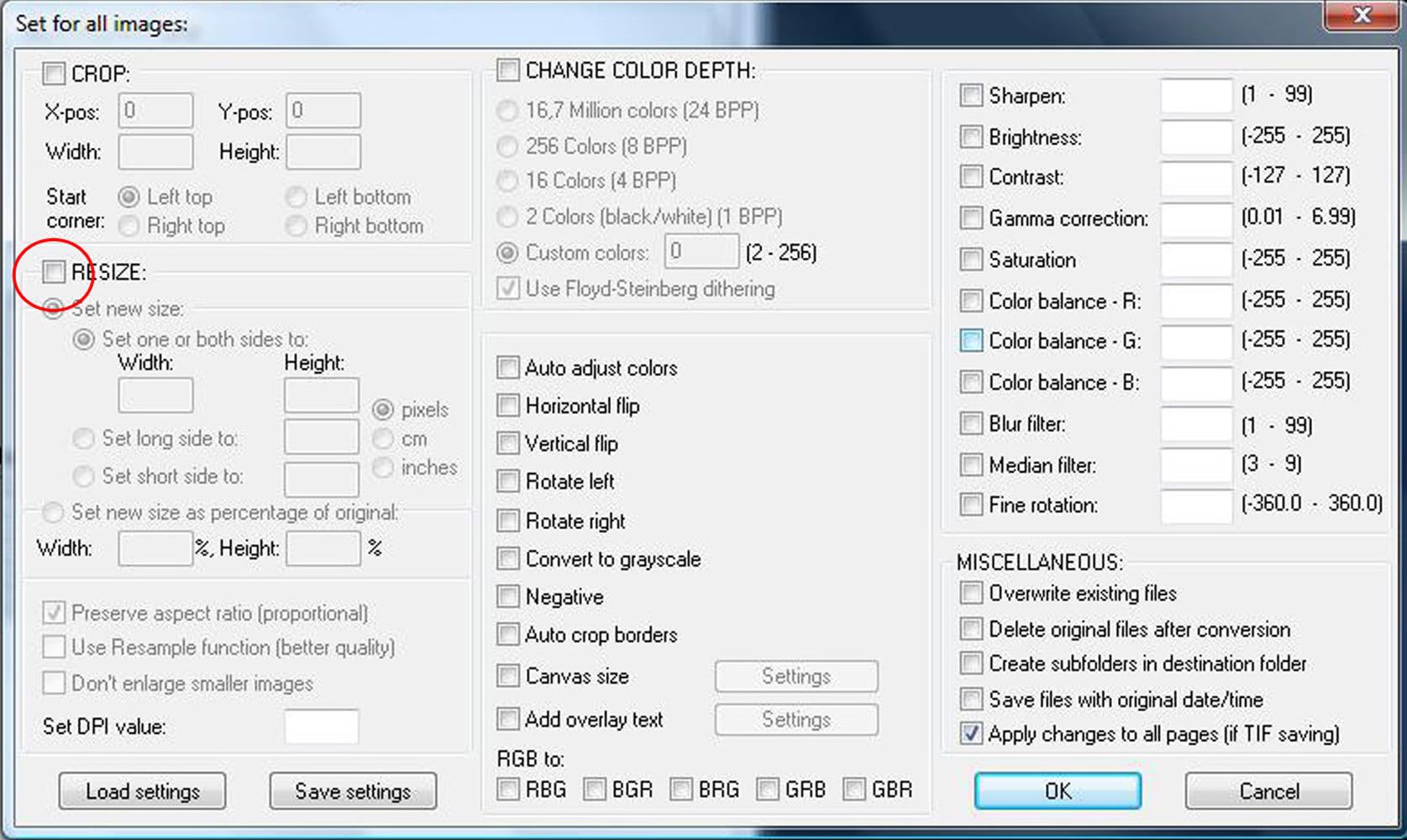
6. Click "OK".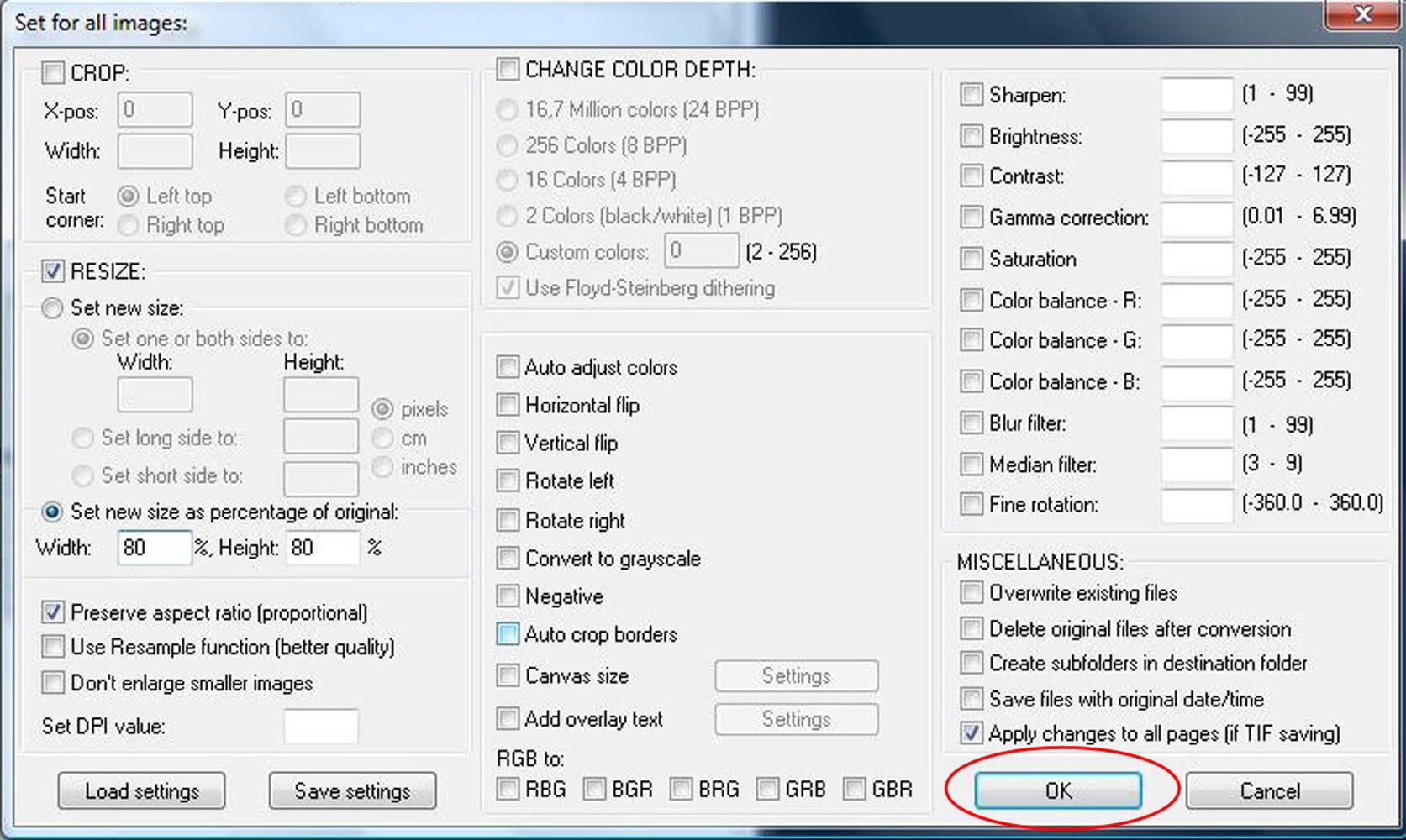
7. Click on "Start Batch".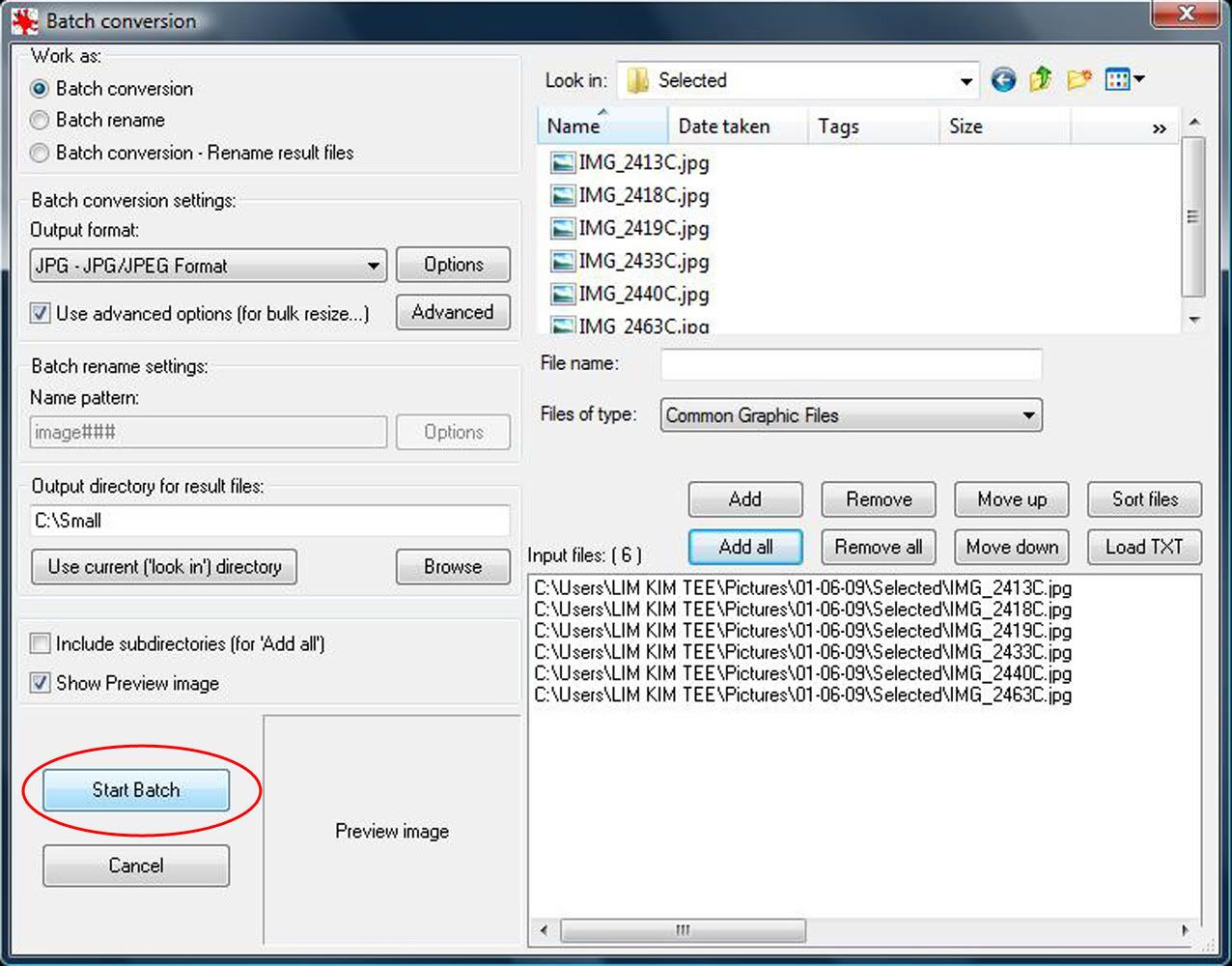
8. There, you are done!! Go to the place where you save the images and take a look. If you forget where you save the images, you can go back to the "Batch Conversion/Rename" window and under "Output directory for result files", you can see where you save the files.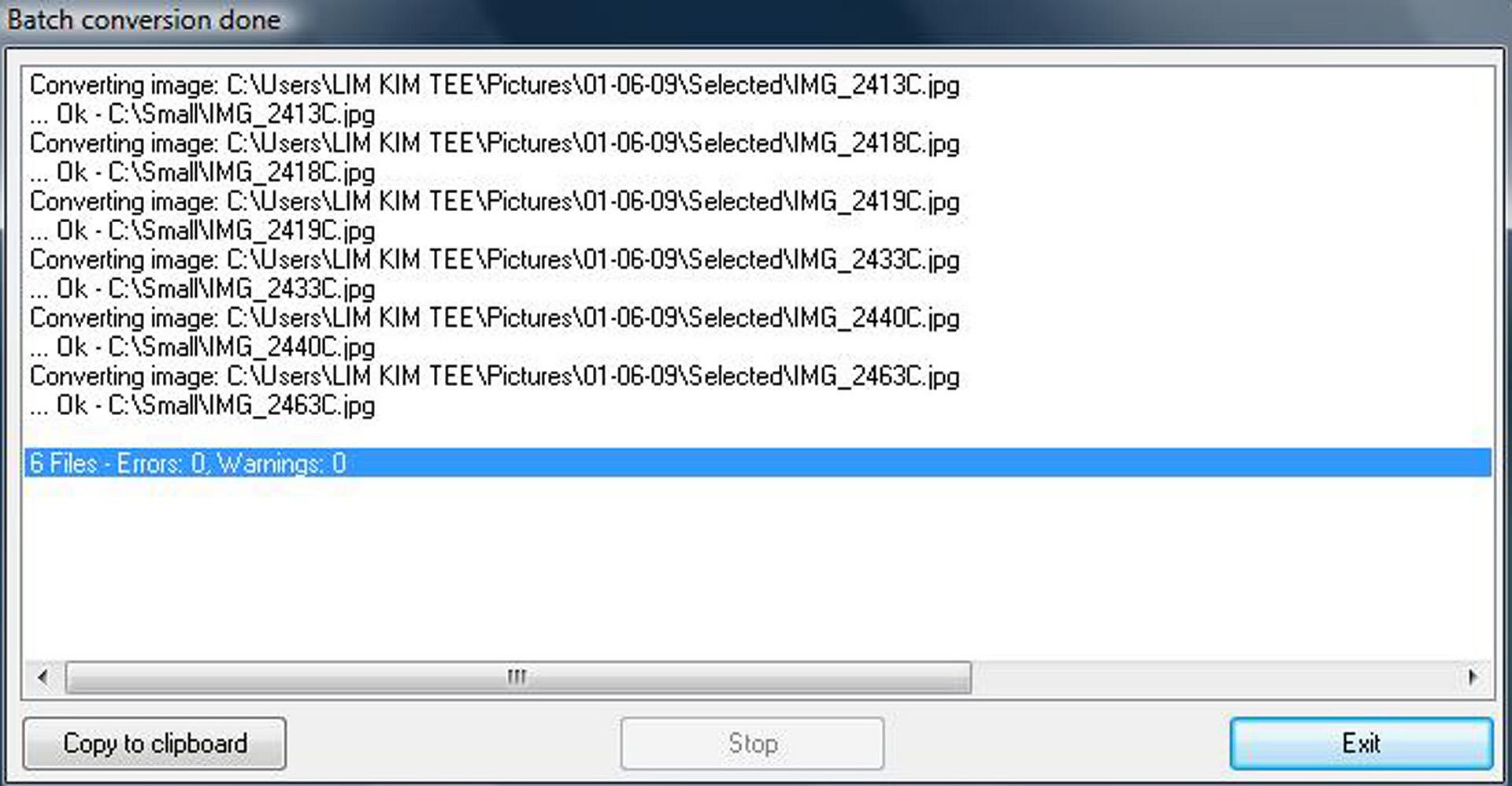
Welcome to the Digital Photography Academy! This site offers some tips and techniques to improve one's photography skills and some creative ways to manipulate pictures and shooting styles. For a start, feel free to look at the terminology guide.
 Subscribe in a Digital Photography Academy
Subscribe in a Digital Photography Academy
Recent updates
Friday, June 12, 2009
Batch processing
Subscribe to:
Post Comments (Atom)

0 comments:
Post a Comment